Coordinating your incident response across multiple tools during a system outage can waste precious time. To help you move faster, we've integrated Honeybadger with Rootly. Rootly is an incident management platform that automates response workflows directly in Slack and other team communication tools.
Our integration automatically creates alerts in Rootly based on events from across your Honeybadger monitoring stack:
- Error Tracking: New errors and error rate spikes
- Uptime Monitoring: Site outages, recoveries, and SSL expiration warnings
- Cron & Heartbeat Monitoring: Failed or missing scheduled jobs
- Insights Alarms: Custom alerts from Honeybadger Insights
![Screenshot of a Honeybadger error notification integrated within Rootly's incident management platform. The alert shows '#bkkQ9b [Ben's Shared Project/test] TestingException: This is a test error generated by Honeybadger' with status indicators including a green 'Resolved' badge, 'High' priority, timestamp showing '7 days ago', duration of '00:02:39', and 'Not noise' classification. On the right side are action buttons for 'View Details', 'Create incident', and additional options. The notification displays Honeybadger's logo alongside Rootly's interface elements.](https://www-files.honeybadger.io/changelog/rootly/rootly-honeybadger-alert.png) A Honeybadger alert in Rootly
A Honeybadger alert in Rootly
From there, use Rootly's automated alert workflows to create and manage incidents with Honeybadger's rich diagnostic data.
How it works
Honeybadger sends events to Rootly via secure webhooks, automatically creating alerts with direct links back to Honeybadger for deeper investigation. We include detailed contextual data with each event that you can use to customize Rootly's alert workflows for your specific needs—whether that's automatically creating incidents for critical errors, routing alerts to particular teams, or triggering custom automations based on the type of issue detected.
When Rootly receives an alert from Honeybadger, you can manually declare an incident or configure Rootly's alert workflows to create incidents based on specific criteria automatically. Once an incident is created, Rootly takes over the orchestration—spinning up dedicated Slack channels, looping in the right responders, creating Zoom rooms, and providing step-by-step guidance for incident response.
Sending Honeybadger alerts to Rootly
Here's how to configure the integration:
- Navigate to your project's Settings → Alerts & Integrations page
- Select Rootly under "Add a project integration"
- In Rootly, create a Generic Webhook alert source named "Honeybadger" and copy the authorization token
- Paste the webhook token into Honeybadger's integration settings
- Optionally specify a target type and target ID for routing alerts
- Save and test the integration to send a sample event to Rootly
As a final step, you'll need to configure the Alert Content settings for your Rootly webhook alert source using these template variables:
- Alert Title: {{ alert.data.title }}
- Alert Description: {{ alert.data.description }}
- Link to Alert: {{ alert.data.url }}
Honeybadger's Rootly integration is available for all Honeybadger accounts. Check out our Rootly integration docs for detailed setup instructions.
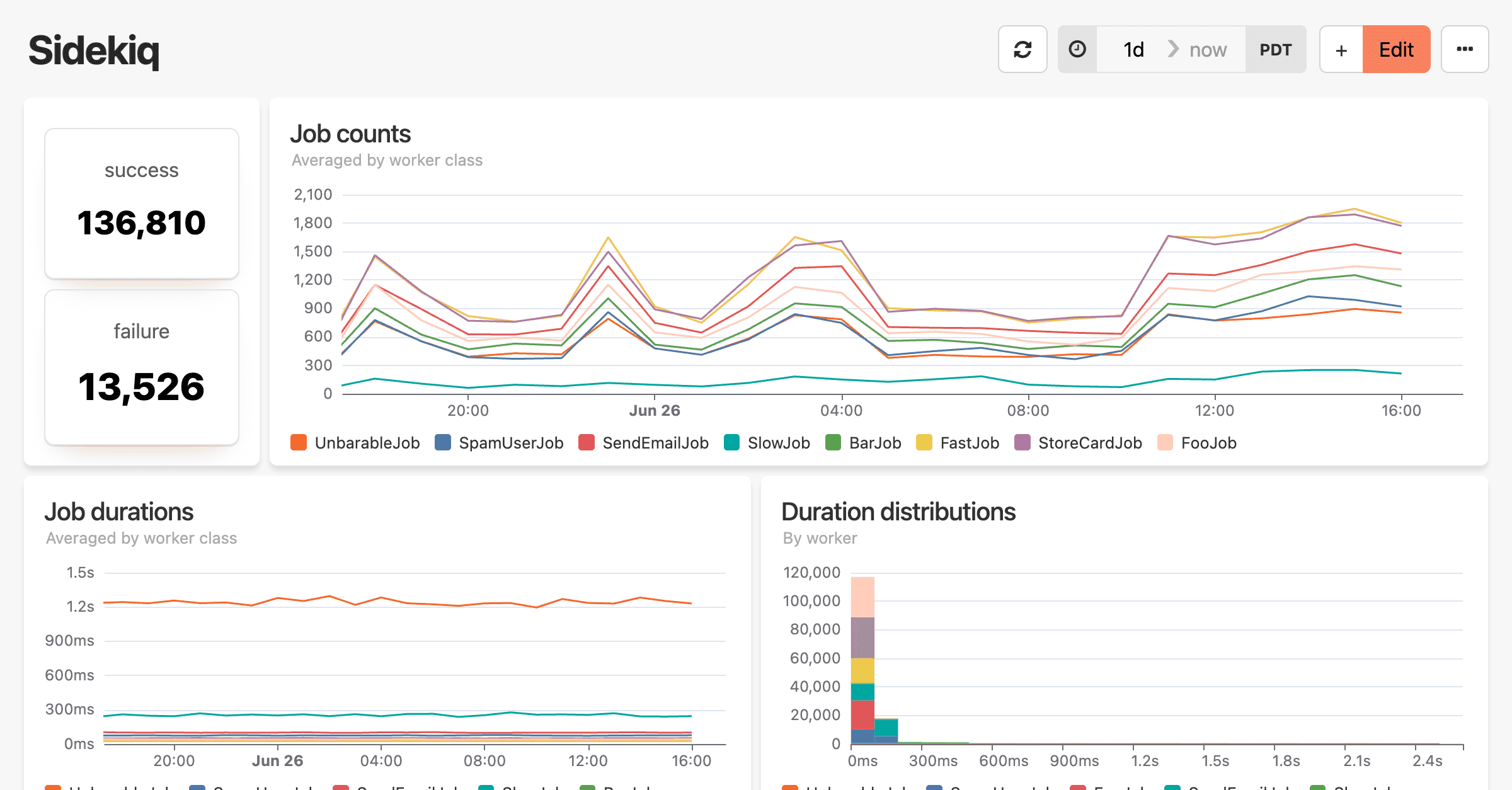 Honeybadger's Sidekiq monitoring dashboard
Honeybadger's Sidekiq monitoring dashboard Automatically fixing a Honeybadger error in Cursor
Automatically fixing a Honeybadger error in Cursor
![Screenshot of a Honeybadger error notification integrated within Rootly's incident management platform. The alert shows '#bkkQ9b [Ben's Shared Project/test] TestingException: This is a test error generated by Honeybadger' with status indicators including a green 'Resolved' badge, 'High' priority, timestamp showing '7 days ago', duration of '00:02:39', and 'Not noise' classification. On the right side are action buttons for 'View Details', 'Create incident', and additional options. The notification displays Honeybadger's logo alongside Rootly's interface elements.](https://www-files.honeybadger.io/changelog/rootly/rootly-honeybadger-alert.png) A Honeybadger alert in Rootly
A Honeybadger alert in Rootly
![Screenshot of a Honeybadger error alert integrated within incident.io's incident management platform. The alert shows '[My Private Project/test] TestingException: This is a test error' that occurred 19 hours ago. The notification displays the text 'Honeybadger' next to an HTTP icon and is marked with an 'Urgent' priority indicator. A red dot on the left indicates an unread or active alert status within the incident.io interface.](https://www-files.honeybadger.io/changelog/incident-io-integration/incident-io-notification.png) A Honeybadger error notification in incident.io
A Honeybadger error notification in incident.io A Honeybadger error notification in Zulip
A Honeybadger error notification in Zulip
![A section of an error tracking interface showing a "Full Backtrace" heading followed by a stack trace entry. The first line shows the file "badger.rb" at line 9, calling the method "attempt_attack(...)" with the full path displayed below as "[PROJECT_ROOT]/app/models/badger.rb:9:in 'attempt_attack'". In the top right corner, there are search and edit icons, with the edit icon circled with a hand-drawn arrow pointing to it, highlighting the feature for the user's attention.](https://www-files.honeybadger.io/changelog/cursor-windsurf-zed-editors/backtrace-open-in-editor.png)
